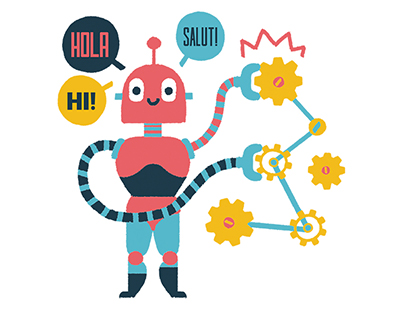[ProQuest: [...] denotes non US-ASCII text; see PDF]
Doowon Jeong 1 and Jungheum Park 1 and Sangjin Lee 1 and Chulhoon Kang 2
Academic Editor:Young-Sik Jeong
1, Center for Information Security Technologies (CIST), Korea University, Anam-dong, Seongbuk-gu, Seoul 136-713, Republic of Korea
2, Supreme Prosecutors' Office, Seocho-dong, Seocho-gu, Seoul 137-730, Republic of Korea
Received 13 March 2014; Accepted 31 July 2014; 22 March 2015
This is an open access article distributed under the Creative Commons Attribution License, which permits unrestricted use, distribution, and reproduction in any medium, provided the original work is properly cited.
1. Introduction
In the recent past, cloud computing has experienced phenomenal growth for IoT (Internet of Things). To offer IoT services, many companies have managed to reduce costs and enhance the efficiency of their servers by adopting a virtual desktop infrastructure (VDI) which is classified into private cloud computing. Private cloud computing involves the use of virtualization technology of cloud servers. Resources such as CPU, RAM, and server storage are shared. Unlike a public cloud, the servers are only used by internal users. The use of private cloud computing is continually increasing owing to its efficiency.
However, as VDI is widely used, threats of cyber terror and invasion are also increasing. In VDI, all resources are shared; it would be critical to whole users. To minimize the damage, response procedure such as investigating causal relationship and identifying a criminal on a VDI should be systematized either scientifically or technically. However, investigation methodology for private clouds are not keeping pace with this growth in private cloud computing, despite much research into investigation and digital forensics for cloud computing. Taylor et al. outlined challenges and considerations relevant to examiners when investigating general cloud computing environments [1]. Chung et al. proposed a procedure for investigating and analyzing artifacts for users of cloud storage services [2]. Dykstra and Sherman researched a forensic collection method for infrastructure-as-a-service cloud computing [3]. However, to the best of our knowledge, research on digital forensic investigation (DFI) for a complete VDI has yet to be accomplished. Other research into digital forensics for cloud computing tends to focus on concepts or processes for general investigation and evidence collection. Therefore, more research into DFI for VDI is necessary.
In cloud-hosted virtual desktop environments, user data may not be stored on the local system but in distributed storage linked by a hypervisor, unlike noncloud-hosted virtual desktop environments [4-6]. An investigation of a computer requires an image of the entire target device [7]. However, this is becoming increasingly impractical because storage can contain many terabytes of data. Partial or selective file copying such as a virtual hard disk for a specific user may be considered for DFI in a cloud computing environment [8-11]. Therefore, we believe that this new approach will be very useful for investigating crimes and causal relationship related to VDI invasion accident.
The remainder of the paper is organized as follows. In Section 2, we present VDI for IoT and briefly introduce popular desktop virtualization solutions, such as VMware, Citrix, and Microsoft. In Section 3, we propose a DFI method that searches for user traces, assigns information between a user and a virtual machine, and collects data using structural features and functions of each desktop virtualization solution. In Section 4, we verify the integrity of VDI data acquisition in an experiment. In Section 5, we report an error identified during this experiment: Encase, a widely known digital forensic tool, failed to mount a dynamically allocated virtual disk properly. Section 6 concludes.
2. Virtual Desktop Infrastructure
2.1. Desktop Virtualization Solutions
In computing, virtualization is a technique for sharing resources such as hardware platforms, operating systems, storage, and network devices [13, 14]. Desktop virtualization involves separating the logical desktop from the physical server, which is realized by a hypervisor. A hypervisor is a logical platform for simultaneous operation of multiple operating systems on a host server. VDI is a desktop-centered service that hosts user desktop environments on remote servers and/or blade PCs; the hosts can access VDI over a network using a remote display protocol. Desktop virtualization solutions are software packages consisting of several programs, and these solutions are based on the hypervisor. There are various desktop virtualization solutions; Citrix, VMware, and Microsoft are the most popular (Figure 1). Therefore, we focused on these three solutions here. Each solution has its own hypervisor: Citrix uses XenServer, VMware uses ESX/ESXi Server, and Microsoft uses Hyper-V. Here, we construct a VDI that consists of a hypervisor and a desktop virtualization solution. Table 1 lists the hypervisor versions and desktop virtualization solutions we used in the study.
Table 1: Hypervisor and desktop virtualization solutions.
Component | Citrix | VMware | Microsoft |
Hypervisor | XenServer 6.0 | ESXi Server 5.0 | Hyper-V (Windows Server 2008 R2) |
Hypervisor management system | XenCenter 5.6 | View 5.0 | Hyper-V (Windows Server 2008 R2) |
Figure 1: Desktop virtualization trends at the Gartner Data Center [12].
[figure omitted; refer to PDF]
2.2. VDI Structure
Although the hypervisor and desktop virtualization solution comprising each VDI differ, a survey revealed that the configuration methods are very similar [15-17] (Table 2). As shown in Figure 2, a hypervisor and hypervisor management system are required to create and manage virtual machines. A local storage device such as the hard disk of a hypervisor system can be used as a storage unit for the virtual machine. However, in the majority of cases, shared storage devices are used because companies require many virtual machines to offer private cloud computing services to their members. An authentication management system and a connection management system are also essential for user authentication and delivery of a virtual machine to the user. A user can access the virtual machine using a specific program or web once the VDI is constructed. The access process for the virtual machine is as follows (Figure 2).
(1) A connect request (login) is sent to the connection management system.
(2) The connection management system sends the user login information to the authentication management system.
(3) On successful user authentication, the connection management system asks the hypervisor to assign a virtual machine, which is stored in the shared storage.
(4) The connection management system delivers that virtual machine to the user.
(5) Then, the virtual machine can be used as a personal desktop.
Table 2: VDI components.
Component | Citrix | VMware | Microsoft | Role |
Hypervisor | XenServer | ESXi server | Hyper-V | Create and manage virtual machines |
| ||||
Hypervisor management system | XenCenter | vCenter server | SCVMM (system center virtual machine manager) | Manage the hypervisor |
| ||||
Connection management system | DDC (desktop delivery controller) | View Manager | RDCM (remote desktop connection manager) | Connect and assign a virtual machine to a user |
| ||||
Authentication management system | Active Directory | Active Directory | Active Directory | Register (create/delete) and authenticate the user |
| ||||
Virtual machine access program | Web browser (Citrix receiver should be installed) | View client or web browser | Web browser | Access to virtual machine |
Figure 2: General VDI structure.
[figure omitted; refer to PDF]
3. DFI Method for VDI
In VDI, user data are stored in the central storage for virtual machines. There are two methods for gathering a user's data: one is to investigate the entire central storage, and the other is to remotely extract the virtual machine allocated to that user. The first method is inefficient because the central storage capacity is huge and so investigation is very time consuming. Therefore, the second method is preferable because it is similar to disk imaging for investigation of the hard disk of a local desktop. Hence, extraction of a virtual machine is the main point for investigating a VDI. To achieve this, an investigator must determine whether or not the suspect uses a particular virtual machine.
DFI for VDI targets systems that carry user traces. The trace recorded by a system is used to access the virtual machine. To find the trace, the first step is to investigate the thin client for a user using the virtual desktop as in Figure 3. When a user accesses a virtual machine, access information such as registry data, log files, or web history is recorded in the thin client and can be discovered via a signature search, depending on the solution. However, if this information cannot be uncovered (e.g., the records have been deleted and the programs have been removed), it is difficult to obtain virtual machine access information from the thin client. In this case, the investigator only needs to check the user access information and virtual machine assignment information in the connection management system and the authentication management system.
Figure 3: Digital forensics procedure for VDI in private cloud computing.
[figure omitted; refer to PDF]
After inspecting the relevant virtual machine access information, the investigator should collect data for the virtual machine used by the suspect. For this, the investigator requires administrator authority for the hypervisor or its management system or user authority for the virtual machine. If access authorities are obtained, then the data can be collected via the hypervisor management system, shell connection, or virtual machine access. Data collection via the hypervisor management system or shell connection requires a dedicated program for each solution. If the virtual machine is already running, the investigator can analyze live memory and perform a memory dump by executing memory forensics tools in the virtual machine. Detailed information is presented in Section 3.3. The collected data can then be analyzed using general DFI methods and tools.
Here, we make two assumptions: (i) the investigator already knows the suspects, because private cloud computing services are provided to restricted users who have access authority; and (ii) the investigator has administrator or user authority with assistance from the organization.
3.1. User Access Information
As mentioned above, the VDI structure of Citrix, VMware, and Microsoft is very similar. Therefore, the DFI method is similar to these solutions. Evidence of use of a virtual machine is logged in the user's computer, hypervisor management system, connection management system, and authentication management system. Here, a DFI method for a general VDI using Citrix, VMware, and Microsoft and local computers operating on Windows 7, Ubuntu 12.04, and Mac OS 10.8.2 is studied.
3.1.1. Traces on the Client PC
In Windows 7, registry and log entries are created when VMware is used. When Citrix is used, registry, log entries, and web history traces are created. When a Microsoft VDI is used, registry entries related to the remote desktop are created, but log entries are not created. However, Microsoft uses a specific signature, RDWeb, when a connection using the web is made to a virtual desktop environment. Therefore, access information can be determined from the web history. Table 3 shows the access information for a virtual desktop environment logged in the local Windows system.
Table 3: Access information for a virtual machine logged in the local Windows system.
Solution | Registry | Log/web browser signature |
Citrix | KEY_CURRENT_USER\Software\Citrix\XenDesktop \DesktopViewer\[VM name] [implies] VM name, IP address of connection management system (DDC) | %UserProfile%\AppData\Roaming\ICAClient [implies] VM name, connection/disconnection time Signature: DesktopWeb [implies] connection time, IP address or name of connection management system (DDC) |
| ||
VMware | HKEY_CURRENT_USER\Software\VMware, Inc.\VMware VDM\Client [implies] VM name, IP address or URL of connection management system (View Manager), domain name, user computer name | %UserProfile%\AppData\Local\VMware\VDM\logs [implies] URL of connection management system (View Manager), connection/disconnection time, domain name, user computer name [...] log-[yyyy]-[mm]-[dd].txt |
| ||
Microsoft | KEY_CURRENT_USER\Software\Microsoft\Terminal Server Client\Default [implies] VM name or IP address | Signature: RDWeb [implies] connection time, Hyper-V server name, domain name |
In Ubuntu 12.04 and Mac OS 10.8.2, access information for VMware can be found from the log created as in Windows OS. However, for Citrix, when a connection is made via a web browser, an investigator should check the history of the web browser. Thus, we studied Firefox, the default web browser in Ubuntu, and Safari, the default web browser in Mac OS. Further, for Microsoft, unlike in Windows, access information cannot be found via web history analysis since an RDWeb connection is impossible using web browser in Ubuntu and Mac OS. Instead, the access information can be found from the information retained when a remote desktop connection from each OS to the Microsoft virtual machine is made. Table 4 shows the access information logged in local Ubuntu and Mac systems.
Table 4: Access information logged in local Ubuntu and Mac systems.
Solution | Ubuntu 12.04 | Mac OS 10.8.2 |
Citrix | Cache: \home\[user name]\.mozilla\firefox\6lhwv183.default\Cache \_CACHE_[numbers]_ History: \home\[user name]\.mozilla\firefox\6lhwv183.default\places.sqlite Cookie: \home\[user name]\.mozilla\firefox\6lhwv183.default\cookies.sqlite Session: \home\[user name]\.mozilla\firefox\6lhwv183.default\sessionstore.js [implies] IP address or URL of connection management system (DDC) | Cache: \Users\[user name]\Library\Caches\com.apple.Safari\Cache.db History: \Users\[user name]\Library\Safari\History.plist Cookie: \Users\[user name]\Library\Safari\Cookies.plist Session: \Users\[user name]\Library\Safari\LastSession.plist [implies] IP address or URL of connection management system (DDC) |
| ||
VMware | \tmp\vmware-[user name]\vmware-view-[numbers].logs [implies] IP address or URL of connection management system (View Manager), connection/disconnection time, user ID, VM name, domain name | \Users\[user name]\Library\Logs\VMware View Client\vmware-view.logs [implies] IP address or URL of connection management system (View Manager), connection/disconnection time, VM IP address, domain name |
| ||
Microsoft | \home\[user name]\.bash_history [implies] VM name or IP address, user ID (option), user password (option), domain name (option) | \Users\[user name]\Documents\RDC Connections\Default.rdp [implies] VM name, user ID, domain name |
3.1.2. Traces on the Connection Management System
If there are no connection traces on the user's local computer, the investigator should focus on the connection management system, which assigns virtual machines to users, manages the machines, and connects or disconnects virtual machines according to user requests. Therefore, all information pertaining to connections to virtual machines is managed and logged here. An investigator can find information on the exact time at which a user connected to or disconnected from the virtual machine by analyzing these log files. Table 5 shows the access information logged in the connection management system.
Table 5: Access information logged in the connection management system.
Solution | Log |
Citrix | %SystemDrive%\inetpub\logs\LogFiles\[folder name] [implies] connection/disconnection time, connection management system (DDC) and user IP address [...] [yymmdd].log |
| |
VMware | %SystemDrive%\ProgramData\VMware\VDM\logs [implies] VM name and IP address, connection/disconnection/reconnection/logoff time, domain name, user computer name [...] log-[yyyy]-[mm]-[dd].txt |
| |
Microsoft | %SystemDrive%\inetpub\logs\LogFiles [implies] connection/disconnection time, user ID [...] [yymmdd].log |
3.2. Virtual Machine Assignment Information
To connect to a virtual machine, a user must be assigned a virtual machine through the connection management system. A virtual machine assigned to a specific user cannot be accessed by others and will be used only by that user. The assignment information is stored in the connection management system and authentication management system. It is useful to prove the relationship between a suspect and a virtual machine. The assignment information in the connection management system should be investigated to establish connection information between the virtual machine and its user. Table 6 shows how to find this assignment information in the connection management system. Assignment information is also stored in the database of the connection management system or authentication management system. Table 7 summarizes the method for finding assignment information between a user and a virtual machine from the database.
Table 6: Method for finding assignment information in the connection management system.
Solution | Method |
Citrix | DDC (1) Start Citrix Desktop Studio on DDC (2) Select Desktop Studio-Assignments (3) Select VM or Group |
| |
VMware | View Manager (1) Start View Administrator Console on View Manager (2) Select Inventory-Desktops |
| |
Microsoft | Active Directory (1) Start Active Directory user and computer on Active Directory (2) Select user-properties-personnel virtual desktop |
Table 7: Method of finding assignment information in the database of the connection or authentication management system.
Solution | Method |
Citrix | DDC (1) Connect to DB by using MS SQL Server Management Studio (2) [DDC PC name ]-[Databases ]-[CitrixXenDesktopDB ]-[Tables ]-[chb_Stat e.AccountNames ]: user name and Uid (3) [DDC PC name ]-[Databases ]-[CitrixXenDesktopDB ]-[Tables ]-[chb_Stat e.WorkerDiags ]: VM assigned user (Uid) |
| |
VMware | View Manger (ADAM DB) (1) Connect to ADAM DB by using Active Directory Explorer (2) [DC=vdi,DC=vmware,DC=int ]-[OU=Servers ]: specific VM CN (Common Name) value and other information (a) Description: VM name (b) Member: user CN (3) [DC=vdi,DC=vmware,DC=int ]-[CN=ForeignSecurityPrinciple ]: user CN value and other information (a) Description: user and domain name |
| |
Microsoft | Active Directory (ADAM DB) (1) Connect to ADAM DB by using Active Directory Explorer (2) [DC=domain name ]-[OU=Hyper-V ]: user name and other information (a) msTSPrimaryDesktop: assigned VM name |
3.3. Data Collection for a Virtual Machine
In a virtual desktop environment, data for a virtual machine are stored in the storage area for the server and not on the local computer. Therefore, an investigator should investigate the central storage area. However, when a cloud environment is constructed, the central storage area is typically made up of multiple independent storage devices [18]. It is not feasible to collect all the data from these devices. Thus, it is most efficient to acquire a virtual hard disk for the virtual machine. However, it is difficult to acquire data for a virtual machine because the virtual hard disk can be allocated in various ways: as single or multiple files and via static or dynamic allocation. The data could be stored on one physical disk or distributed over multiple disks. Therefore, we use the hypervisor management system and shell connection program for each solution to acquire a virtual hard disk for the suspect because data extraction is possible without reference to the type of allocation. If a user is connected to a virtual machine, the investigator can collect data such as a memory dump, specific files, or the entire virtual hard disk of the virtual machine.
3.3.1. Hypervisor Management System
A target virtual machine can be exported or duplicated and the component files can be downloaded using the hypervisor management system provided by each solution. Table 8 summarizes methods for collecting virtual machine data using the hypervisor management system.
Table 8: Data acquisition method using the hypervisor management system.
Solution | VM export | VM duplication | VM configuration file download |
Citrix (XenCenter) | Select VM-Menu-VM-Export [implies].xva or.ovf file Export | Select VM-click mouse right button-Copy VM-Full copy |
|
| |||
VMware (vCenter) | Select VM-Menu-File-Export-OVF Template Export [implies].ovf file Export | Select VM-duplication | Select Hypervisor or VM-Summary-Resource-Storage-select Datastore-Browse Datastore-select folder or file-download |
| |||
Microsoft (Hyper-V Manager and SCVMM) | Hyper-V Manager-select VM-click mouse right button-Export [implies].vhd file Export | SCVMM-select VM-duplication-deploy VM on host |
|
When using VM export, the virtual machine data are converted to the solution format (e.g., xva file format for Citrix). VM duplication means that the raw data for the virtual machine can be obtained. In the case of VMware, we can select and download some configuration files using the VM configuration file download method.
3.3.2. Shell Connection Program
Each solution provides a command-line interface (CLI) with various administrative and management-oriented utilities. One such utility provided by each solution allows acquisition of a copy of the state of the virtual machine. VMware and Microsoft can collect the raw data duplicated from the original virtual disk. Citrix, however, can only collect compressed data. Thus, XenCenter is required to recover and analyze virtual machine data hosted and acquired via Citrix. Table 9 summarizes the method for collecting virtual machine data using the shell connection program.
Table 9: Acquisition of virtual machine data using a hypervisor CLI with default utilities for each solution.
Solution | Shell connection program |
Citrix (XenCenter console Tab) | Connect to shell or select "Console" tab on XenCenter Virtual disk collection: xe vm-export vm=[VM name ] filename=[file mane ].xva |
| |
VMware (vSphere PowerCLI) | Connect to shell using vSphere PowerCLI Virtual disk collection command: copy-datastoreitem [datastore drive ]:\[Src. path ] [Dst. path ] *vSphere PowerCLI should be installed |
| |
Microsoft (Windows PowerShell) | Connect to shell using Windows PowerShell Virtual disk collection command: export-vm-vm "[VM name ]"-server [Hyper-V Server name ]-path [Dst. path ] *PowerShell Management Library for Hyper-V should be installed |
3.3.3. Consideration of the State of a Virtual Machine
In a virtual desktop environment, a virtual machine can be running, suspended, or in a power-off state. An investigator should check the state of a virtual machine before acquiring data, because the acquisition method that is applicable varies, depending on the state. Table 10 lists applicable acquisition methods. It is evident that when the virtual machine is running, it is impossible to acquire the virtual disk using the Citrix and Microsoft solutions. For the Microsoft solution, the investigator should turn off the virtual machine. If analysis of the memory is essential, the investigator should analyze the memory before turning off or suspending the virtual machine. For analysis of the memory when the virtual machine is in a suspended state, the investigator should first acquire the virtual disk and then resume the virtual machine for memory forensics.
Table 10: Applicable acquisition method depending on the solution and state of the virtual machine.
Solution | Acquisition method | State | ||
Running | Suspended | Power-off | ||
Citrix | VM export | No | Yes | Yes |
VM duplication | No | Yes | Yes | |
VM configuration file download | No | No | No | |
CLI program | No | Yes | Yes | |
| ||||
VMware | VM export | No | No | Yes |
VM duplication | Yes | Yes | Yes | |
VM configuration file download | No | Yes | Yes | |
CLI program | No | Yes | Yes | |
| ||||
Microsoft | VM Export | No | No | Yes |
VM duplication | No | No | Yes | |
VM configuration file download | No | No | No | |
CLI program | No | No | Yes |
4. Verification of Acquisition Data Integrity
The integrity of the acquired data should be demonstrated for admissibility of evidence in a court of law. Hence, in this section, we verify the integrity of the virtual hard disk drive (HDD) acquired according to our method.
4.1. Experiment #1: Comparison of Hash Values for the Original Virtual HDD and the Acquisition Data
Several methods can be used to acquire a virtual hard disk. In VMware, acquisition is via a shell connection program and VM export, duplication, and file download through the hypervisor management system. As Microsoft and Citrix do not provide VM file download, we acquire data via a shell connection program and VM export or duplication through the hypervisor management system. After acquiring the data, we compared hash values for the original virtual HDD of the virtual machine and the acquisition data. Table 11 lists the results.
Table 11: Results for experiment # 1 on integrity verification.
Solution | Acquisition | Hash value | Result | |
method | Original virtual HDD | Acquisition data | ||
VMware | VM export |
| 0440B1A068A0A9D116B2184E824196D7 | Match |
VM duplication | 0440B1A068A0A9D116B2184E824196D7 | 0440B1A068A0A9D116B2184E824196D7 | Match | |
VM file download | 0440B1A068A0A9D116B2184E824196D7 | Match | ||
CLI program |
| 0440B1A068A0A9D116B2184E824196D7 | Match | |
| ||||
Citrix | VM export |
| 06D6A00AD0A51EFE1E31B04B0D473BE2 (Disk size: 5,200,160,256 bytes) | Mismatch |
VM duplication | CEDB64BD9510566BD3A7A516CADF6444 (Disk size: 5,309,903,360 bytes) | 06D6A00AD0A51EFE1E31B04B0D473BE2 (Disk size: 5,200,160,256 bytes) | Mismatch | |
CLI program |
| 06D6A00AD0A51EFE1E31B04B0D473BE2 (Disk size: 5,200,160,256 bytes) | Mismatch | |
| ||||
Microsoft | VM export |
| 328D07681CD90C98BB71F625F47B3F07 | Match |
VM duplication | 328D07681CD90C98BB71F625F47B3F07 | 328D07681CD90C98BB71F625F47B3F07 | Match | |
CLI program |
| 328D07681CD90C98BB71F625F47B3F07 | Match |
For VMware and Microsoft, the hash values match perfectly, regardless of the acquisition method used. The sizes of the original virtual HDD and acquisition data are also the same. Therefore, investigation using VMware or Microsoft according to the proposed acquisition method yields that data are admissible as evidence in a court of law.
However, for Citrix, the hash values are different. First, there is a difference between the format of the original virtual HDD data and the acquisition data. The format of the original data is VHD, but that of the acquisition data is XVA or OVF and the data are compressed. Decompression of an acquisition file leads to a smaller size than of the original. This is because Citrix rearranges the original data when the data are acquired via XenCenter. Figure 4 shows that the offset of a specific file is changed from 0x10CFFF to 0x10C800.
Figure 4: Comparison of offsets for the same file: top, original HDD; bottom, acquisition data.
[figure omitted; refer to PDF]
Repetition of the experiment revealed that when data are acquired or duplicated using XenCenter, they are transmitted via blocks and the transmitted data are rearranged. It is impossible to verify the integrity of the original virtual HDD and the acquisition data by comparing hash values because the data order is inverted when the original HDD is acquired.
4.2. Experiment #2: Comparison of Hash Values for Logical Drives
The integrity of Citrix acquisition data was verified in a different manner. We mounted the original HDD and the acquisition data on a local computer to verify the integrity. The hash value for each logical drive was then calculated. Various tools were used to enhance the reliability of the experimental results. The tools Mount Image Pro, FTK Imager, and X-Way Forensics were used for mounting the disk image, and Encase, FTK Imager, and X-Way Forensics were used for calculating hash values. The reason why Encase was not used for mounting is explained in Section 5. Table 12 lists the results for these experiments.
Table 12: Results for experiment #2 on integrity verification for logical drives for Citrix.
Area | Original HDD | Acquisition data | Result |
Boot | 092D9487556456C6881F16BEA9FABCDA | 092D9487556456C6881F16BEA9FABCDA | Match |
Data | 27A83C3709DEE6F042AA064C56B7DE29 | 27A83C3709DEE6F042AA064C56B7DE29 | Match |
Table 12 reveals that the size and hash values match for the original HDD and the acquisition data. We also verified the integrity of the acquisition data by comparison of hash values for each mounted logical drive. The results for experiments #1 and #2 prove that the proposed acquisition method ensures data integrity.
5. Reliability Verification of Forensic Tools for Virtual Machine Data
During experiment #2, we found that Encase 6 and Encase 7 could not parse the acquired data in their entirety when mounting the virtual HDD, which is dynamically allocated in VHD format. This problem was observed both for data acquired through Citrix and for the Microsoft solution. To explore this problem further, we compared various tools. Table 13 shows the ability of each tool to correctly parse the acquired dynamic VHD formats.
Table 13: Comparison of hash values for various tools.
Index | Original virtual hard disk | Copy of virtual hard disk | Result |
EnCase | C69289228xxxxxx | 64C4D1298xxxxxx | Mismatch |
FTK | C5F64F49Cxxxxxx | C5F64F49Cxxxxxx | Match |
X-Way Forensics | C5F64F49Cxxxxxx | C5F64F49Cxxxxxx | Match |
Encase failed to properly mount the original virtual HDD as well as the copy. To understand the reason behind this problem, we calculated the hash values for all the entries for virtual drives mounted by Encase, FTK Imager, and X-Way Forensics. There were 59,127 entries and the hash values for 13 of these entries were mismatched.
To analyze this issue in detail, we compared the mismatched files using a hex editor. As observed in Figure 5, the hex values are different even though they are at the same offset in the same file (pagefile.sys). We found that unknown values were repeatedly written at a specific offset for some files, but the reason why these are written when Encase mounts a dynamic VHD format remains unknown.
Figure 5: Image of pagefile.sys hex values while mounting a virtual disk using Encase (top) and FTK Imager (bottom).
[figure omitted; refer to PDF]
This finding indicates that an investigator should avoid Encase when mounting acquired data in a dynamic VHD format. However, Encase may be used to analyze the data after mounting via some other tool.
6. Conclusion
Adoption of a VDI for IoT can save costs and is a convenient alternative for users. However, investigation methods for VDI invasion accidents have not kept pace with the VDI market, which is rapidly growing and experiencing wide development.
Here, we explained VDI and popular VMware, Citrix, and Microsoft desktop virtualization solutions. The infrastructure of the three solutions is very similar, so we were able to establish a framework for VDI investigation. Since VDI is different from general PC environments, we focused on acquiring the data for a virtual machine using user access information from the PC thin client, the connection management system, and the authentication management system. By applying the proposed method to VDI, an investigator can obtain a virtual disk image and analyze this as for general disk forensics. We verified the integrity of data acquired via our method through experiments for admissibility of evidence in a court of law. Moreover, we discovered that a widely used tool has an error and failed to properly mount acquired data in a dynamic VHD format.
This paper will be useful for investigation of cases in which VDI plays an essential role. We hope that it will inspire further research on DFI methods in response to the rapidly growing cloud computing environment.
Acknowledgment
This research was supported by the Public Welfare & Safety Research Program through the National Research Foundation of Korea (NRF) funded by the Ministry of Science, ICT and Future Planning (2012M3A2A1051106).
Conflict of Interests
The authors declare that there is no conflict of interests regarding the publication of this paper.
[1] M. Taylor, J. Haggerty, D. Gresty, D. Lamb, "Forensic investigation of cloud computing systems," Network Security , vol. 2011, no. 3, pp. 4-10, 2011.
[2] H. Chung, J. Park, S. Lee, C. Kang, "Digital forensic investigation of cloud storage services," Digital Investigation , vol. 9, no. 2, pp. 81-95, 2012.
[3] J. Dykstra, A. T. Sherman, "Design and implementation of FROST: digital forensic tools for the OpenStack cloud computing platform," Digital Investigation , vol. 10, pp. S87-S95, 2013.
[4] A. Huth, J. Cebula The Basics of Cloud Computing , Burlington, 2011.
[5] P. Mell, T. Grance, "The NIST definition of cloud computing," NIST Special Publication 800-145 , 2011.
[6] Y. Pan, J. Zhang, "Parallel programming on cloud computing platforms," Journal of Convergence , vol. 3, pp. 23-28, 2012.
[7] S. Biggs, S. Vidalis, "Cloud computing: the impact on digital forensic investigations," Internet Technology and Secured Transactions , pp. 1-6, 2009.
[8] B. Martini, K.-K. R. Choo, "An integrated conceptual digital forensic framework for cloud computing," Digital Investigation , vol. 9, no. 2, pp. 71-80, 2012.
[9] M. Taylor, J. Haggerty, D. Gresty, R. Hegarty, "Digital evidence in cloud computing systems," Computer Law & Security Review , vol. 26, no. 3, pp. 304-308, 2010.
[10] T. Teraoka, "Organization and exploration of heterogeneous personal data collected in daily life," Human-Centric Computing and Information Sciences , vol. 2, article 1, 2012.
[11] S. Silas, K. Ezra, E. B. Rajsingh, "A novel fault tolerant service selection framework for pervasive computing," Human-Centric Computing and Information Sciences , vol. 2, pp. 1-14, 2012.
[12] T. J. Bittman Top five private cloud computing trends, 2012, http://blogs.gartner.com/thomas_bittman/2012/03/22/top-five-private-cloud-computing-trends-2012/
[13] S. Thorpe, "Virtual machine history model framework for a data cloud digital investigation," Journal of Convergence , vol. 3, 2012.
[14] X. Xie, H. Jiang, H. Jin, W. Cao, P. Yuan, L. T. Yang, "Metis: a profiling toolkit based on the virtualization of hardware performance counters," Human-Centric Computing and Information Sciences , vol. 2, pp. 1-15, 2012.
[15] EMC White Paper, "Sizing EMC VNX Series for VDI workload," EMC, 2012
[16] Citrix, "XenServer Citrix eDocs," 2012, http://support.citrix.com/proddocs/topic/xenserver/xs-wrapper.html
[17] Vmware, "VMware View architecture planning," 2012, http://pubs.vmware.com/view-50/topic/com.vmware.ICbase/PDF/view-50-architecture-planning.pdf
[18] J. Dykstra, D. Riehl, "Forensic collection of electronic evidence from infrastructure-as-a-service cloud computing," Richmond Journal of Law and Technology , vol. 19, no. 1, pp. 1-47, 2012.
You have requested "on-the-fly" machine translation of selected content from our databases. This functionality is provided solely for your convenience and is in no way intended to replace human translation. Show full disclaimer
Neither ProQuest nor its licensors make any representations or warranties with respect to the translations. The translations are automatically generated "AS IS" and "AS AVAILABLE" and are not retained in our systems. PROQUEST AND ITS LICENSORS SPECIFICALLY DISCLAIM ANY AND ALL EXPRESS OR IMPLIED WARRANTIES, INCLUDING WITHOUT LIMITATION, ANY WARRANTIES FOR AVAILABILITY, ACCURACY, TIMELINESS, COMPLETENESS, NON-INFRINGMENT, MERCHANTABILITY OR FITNESS FOR A PARTICULAR PURPOSE. Your use of the translations is subject to all use restrictions contained in your Electronic Products License Agreement and by using the translation functionality you agree to forgo any and all claims against ProQuest or its licensors for your use of the translation functionality and any output derived there from. Hide full disclaimer
Copyright © 2015 Doowon Jeong et al. Doowon Jeong et al. This is an open access article distributed under the Creative Commons Attribution License, which permits unrestricted use, distribution, and reproduction in any medium, provided the original work is properly cited.
Abstract
Cloud computing for IoT (Internet of Things) has exhibited the greatest growth in the IT market in the recent past and this trend is expected to continue. Many companies are adopting a virtual desktop infrastructure (VDI) for private cloud computing to reduce costs and enhance the efficiency of their servers. As a VDI is widely used, threats of cyber terror and invasion are also increasing. To minimize the damage, response procedure for cyber intrusion on a VDI should be systematized. Therefore, we propose an investigation methodology for VDI solutions in this paper. Here we focus on a virtual desktop infrastructure and introduce various desktop virtualization solutions that are widely used, such as VMware, Citrix, and Microsoft. In addition, we verify the integrity of the data acquired in order that the result of our proposed methodology is acceptable as evidence in a court of law. During the experiment, we observed an error: one of the commonly used digital forensic tools failed to mount a dynamically allocated virtual disk properly.
You have requested "on-the-fly" machine translation of selected content from our databases. This functionality is provided solely for your convenience and is in no way intended to replace human translation. Show full disclaimer
Neither ProQuest nor its licensors make any representations or warranties with respect to the translations. The translations are automatically generated "AS IS" and "AS AVAILABLE" and are not retained in our systems. PROQUEST AND ITS LICENSORS SPECIFICALLY DISCLAIM ANY AND ALL EXPRESS OR IMPLIED WARRANTIES, INCLUDING WITHOUT LIMITATION, ANY WARRANTIES FOR AVAILABILITY, ACCURACY, TIMELINESS, COMPLETENESS, NON-INFRINGMENT, MERCHANTABILITY OR FITNESS FOR A PARTICULAR PURPOSE. Your use of the translations is subject to all use restrictions contained in your Electronic Products License Agreement and by using the translation functionality you agree to forgo any and all claims against ProQuest or its licensors for your use of the translation functionality and any output derived there from. Hide full disclaimer