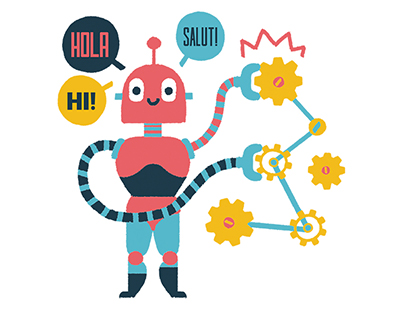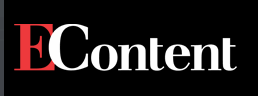Content area
Full text
the TriCaster is the latest in a burgeoning field of Webcasting appliances. However, the TriCaster separates itself from the pack by offering video capture and editing along with sophisticated live production capabilities. Wrapped up in a complete package that starts under $5K, this was something I had to see. the TriCaster is built into a Shuttle PC case, which is just slightly larger than an average shoebox. The front panel is where the AJV inputs and outputs are located, including two microphone inputs and a stereo line input, three camera inputs (S-video or composite), as well as audio and video outputs (S-video or composite video, stereo line output). There is also a 1/8'' mini headphone jack, as well as two USB 2.0 ports and a Fire Wire port. NewTek offers an optional mixer interface, the TriCaster VM, which plugs into one of the USB ports.
The back of the TriCaster features connections for the power cable, keyboard, and mouse, as well as the network and VGA cables. There's also a DVI output for connecting a second monitor or projector (more on this later).
HOOK UP
The TriCaster is simple to set up, with all the required connections being fairly obvious. The manual is helpful and to-the-point. After powering up and logging in, the user is presented with the default TriCaster interface, which resembles a live video production studio (see Figure above). For anyone who has worked on a live broadcast, it will be very familiar. The screen is divided roughly into thirds, with the top third dedicated to displaying the available sources and the program feed. The middle third contains the controls for switching video sources, choosing transitions, and setting up overlays. The bottom third offers a tabbed interface for adjusting settings and parameters.
All of the settings are intuitive and obvious. Camera setup, for example, allows the user to choose which input is being used for each camera, while providing individual brightness, contrast, hue, and saturation controls for each camera. The VCR & Picture tab lets you cue up video clips and still images to mix into your broadcast. The Overlay section lets you manage your overlays, so adding graphics or lower-third titles to your production is a snap. There is also a tab...