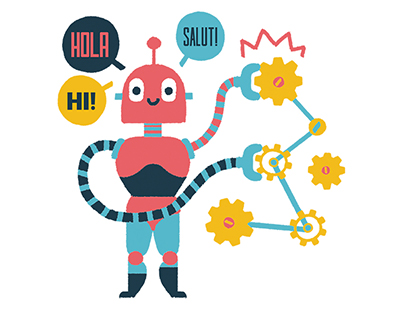Content area
Full text
Six new calculations have been added since last year for Office 365 subscribers. One of those, the TEXTJOIN function, is proving to be more flexible and more powerful than it originally appeared. When TEXTJOIN was introduced in 2017, it seemed like Microsoft was trying to improve deficiencies in the CONCATENATE function. But there's more to
In the past, if you wanted to concatenate a list of names in column A, you couldn't use a simple formula such as =CONCATENATE(A1:A26). Instead, you had to specify each cell individually: =CONCATENATE(A1,A2,A3,A4,A5,.. .A26). Unless the values stored in column A happened to have trailing spaces, you would end up with a hard-to-read result like AndyBettyCharlieDaleEddy.
TEXTJOIN offers some improvements over CONCATENATE. The syntax of TEXTJOIN is =TEXTJOIN (Delimiter, Ignore_Empty, Textl, [Text2],...). Here's how it works:
* The first argument lets you specify a delimiter to appear between each value. For example, including ", " would make sure that the names appear with a comma and space between them: Andy, Betty, Charlie, Dale, Eddy. (See Figure 1.)
* In the second argument, you can specify that empty values should be ignored. This will prevent two consecutive delimiters from appearing. Say that you removed Charlie from...