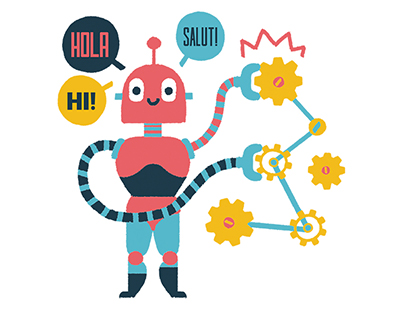Content area
Full Text
The interactive whiteboard can bring invaluable benefits to the classroom since it provides an opportunity to include all learners within the lesson. This article shows how to incorporate a range of whiteboard functions, such as highlighting, drag and drop exercises, rub and reveal, brainstorming, sorting, modelling, and annotating, into your lessons. It is based on my experience of using SmartBoard with Notebook software.
Scan, highlight and reveal
One good way to use the whiteboard is to work through questions from past papers. In the example in Figure 7, a question from a past paper has been scanned in, along with the correct answers in the cashflow analysis. The text boxes were highlighted with "white", to give the illusion that the table was blank. I also rubbed out parts of the words in the first column of the table. For example, some of the payments categories were partially erased and students were asked to figure out what they were. Then, we worked through the paper together as a class. I used the erase tool to "rub off" the white highlight and reveal the answer below.
Making annotations on the chart throughout the lesson enabled students to take notes to remind them of the key points of cash flow analysis. Once the lesson was completed, this resource was saved on the school network. It could be revisited in the next lesson or accessed by students in their own time.
Group, layer and drag
There are some useful images in clip art programs that you can "group" with text to make meaningful graphics. For example in Figure 2, I superimposed text on images of bank notes to illustrate the main items of income and expenditure for an optometrist. After the text is placed on the image, select both the text and the image, right click and choose "grouping" [arrow...