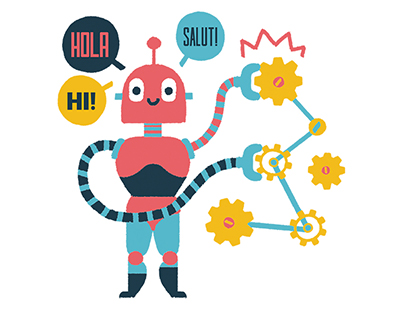Abstract: The paper presents some strategies achieving significant productivity gains in modular fixture design like: intelligent tools iParts, iAssembly, iProperties, Constraint and Joint, Interference, Relationships tools, working with subassemblies, using Autodesk Inventor new releases. Another objective is to minimize modular fixture systems databases and to optimize searching and inserting components. All this techniques and tools are exemplified by a modular fixture based on grid patterns with multipurpose holes.
Key words: Computer Aided Assembly, Computer Aided Fixture Design, Modular Fixture Systems, Autodesk Inventor
1. INTRODUCTION
As is well known, the function of a fixture is to hold firmly a workpiece in a desired position and orientation with respect to a machine tool during machining in industrial production. The typical structure of a fixture consists of a base-plate and different numbers and different types of clamping and locating units attached to base-plate. The locator is the part of the locating unit that precisely constraints the workpiece degrees of freedom (DOF). The clamping unit contacts the workpiece and exerts a clamping force on it. In our days the costs associated with fixturing can account for 10-20% of the total cost of a manufacturing system.
Modular fixtures (MF) fill the gap between the general-purpose and special-purpose fixtures, mainly in single piece production or small batch production. The modular fixtures make systems more productive, components are simple to use and can be quickly rearranged. Two forms of modular fixturing systems (MFS) are available today: modular systems with grid pattern holes and modular systems with T slots. The first system offers several advantages over second system: many more positional possibilities, more security, repeated setups are easier, if grid pattern holes are damaged, these are repairable.
The fixtures based on grid pattern modular systems have several particularities:
- the grid pitch of the all modules is invariant;
- a lot of modules have dimensional variants;
- a modular system is based on unique fastening thread (usually M12 or M16);
- similarly, the locating modules are based on unique holes and pins diameter.
Autodesk Inventor software provides an excellent 3D environment that can be utilized to model these particularities.
Designing fixtures is a very complex and timeconsuming task even by making use of CAD software. The computer-based automation of the fixture design activities is commonly referred to as computerautomated or computer-aided fixture design (CAFD). Although numerous CAFD techniques have been proposed and implemented, fixture design still continues to be a major bottleneck in the integration of CAD and CAM activities.
Typically the fixture design process has four phases: setup planning, fixture planning, unit design and verification (Fig. 1).
This paper presents some strategies achieving significant productivity gains in modular fixture unit design phase and minimizing the size of the databases (Fig. 2), using Autodesk Inventor software.
To help solve bottlenecks caused by design of fixtures, Autodesk has developed a software for Autodesk Labs: The Jigs and Fixtures Design for Inventor 2012.
This software allows the creation of jigs and fixtures based on 3D models of workpieces, combined with automation through a cloud-based library of standard components. The fixture assembly process is very productive, standard components are dragged and dropped from the browser and positioned within a 3D assembly. iMates intelligence has been added to these standard parts to enable quick positioning and placement adjustment. Better than, all the fasteners required within the assembly are automatically added in a single operation.
By combining standard components with automated assembly tools it is possible to create quickly and precisely the required fixture. Autodesk claims that this software can reduce overall design time by over 50%. Unfortunately, the Jigs and Fixtures Design for Inventor didn't come to software market.
2. iParts
A good modular fixturing system needs to accommodate a wide range of workpiece sizes. Accordingly, a modular fixture system has a lot of modules with dimensional variants and offers a full line of modular components in two or three system sizes. For example Carr Lane modular fixture system is composed of three system sizes: Mini, Standard and Heavy. Each of them is based on different grid pattern size. Using a parametric design and Autodesk Inventor iPart feature the system sizes and dimensional variants can be drastically reduced.
An iPart is the same basic design model that is available in various sizes, material or with other variables.
An iPart typically generates multiple unique parts that belong to the same family. You can use one or more of the variations (members) by selecting it from a table. iParts are essentially table-driven part factories, allowing different variations to be generated from the same basic design. An iPart member is defined by a row in the table.
When an iPart factory is inserted into an assembly, a dialog box appears that allows specifying a variation of the original part from the table. A member file is placed directly in the assembly like any other component. Figure 3 shows an example of two variations of the same base iPart.
Within the iPart factory, you can configure a basic part used in different sizes by specifying different values for the same parametric dimension. Each iPart, called a factory part, generates individually derived, noneditable member parts.
Member parts placed within an assembly can be replaced with a different member of the factory, generally retaining all existing Assembly constraints [3], [4].
iParts bring several advantages within assemblies. They function as different parts, allowing dimensional changes, feature suppression, and transfer of iProperties and other values for each part. Before converting a part into an iPart, you should modify the parameter list and rename the parameters to something meaningful, such as renaming d0 to Length or d1 to Width.
In the Author panel of the Manage tab, click the Create iPart button. iPart table contains rows and columns in the selected order; Member is the first column automatically created, it is the file name indexed per member; the row highlighted in green is the default row (Fig. 5).
In the left panel, the browser shows all part data: parameters, properties etc. A parameter selected in the right or left panel can be added or removed using arrows.
Columns indicate the values that are unique for each iPart member.
iPart table allow to remove columns and to add rows to create variations of the part. The Key tab designates the display order of parameters by which the part should be specified and their associated values.
In the browser if the Table node is expanded you can see each member (variation) of the iPart table listed (Fig. 6). You can switch between members of iPart and choosing the active member.
In the Component panel of Assemble tab click Place command, browse to locate the iPart factory and open Place Custom iParts dialog box. You can place an instance of the default member, click the Table tab showing all iPart or iAssembly members in the factory or Tree tab to specify a different member or use the Key tab to set values.
3. SUBASSEMBLIES
3.1 Permanent subassemblies
Because a modular fixture set is based on unique fastening thread and locating modules are based on unique holes and pins diameter, using subassemblies can substantially improve performance. Subassemblies created from iPart-components: locating components, locating bolts and from clamping components and screws make assembly process more productive.
For example, subassembly V-bloc-two locating bolts, where components are table-driven IParts, contain four V-Block variants and seven variants of the locating bolts (Fig. 7). When a subassembly is inserted into an assembly, a dialog box appears that allows you to specify a variation of the original part from the table. Once a subassembly is placed, it can be changed to another size or other feature by the command Change Component. In Figure 7 a short bolt is changed with a longer bolt.
3.2 Subassemblies in assembly process
It is possible to organize design using structured subassemblies the productivity of the assembly process increases.
For example in Figure 8 a subassembly is mirrored following three steps:
- workpiece, V-blocks, locating bolts, height spacer and adjustable stop are declared as subassembly;
- an offset from plane is created as mirror plane;
- the Mirror command is used.
Mirrored subassembly has all constraints of the original subassembly but it possesses six DOF. One of the Vblocks is necessary to be fully constrained to grid plate.
Another solution is to copy and paste an existing subassembly. After the subassembly is copied and pasted, it possesses six DOF (Fig. 9a). The same result as in the case of using Mirror command is obtained if one of the V-block is fully constrained to grid plate. As you see in Figure 9b three Mate constraints are applied and the whole subassembly is now totally constrained.
The copy paste method is more flexible than mirror method because is not necessary to use or define a mirror plane.
3.3 iAssembly
Using iPart/iAssembly, iFeature and iLogic techniques is possible to create intelligent design configurations with Autodesk Inventor
· iAssembly generation
An iAssembly as well as iPart is a table-driven file.
When an assembly becomes an iAssembly, a special file is generated, named factory, which contains the different configurations. It can be edited and appended.
· iAssembly usage
When inserts an iAssemblies into another assembly the user has the option to select which member to include using Keys, Tree or Table View. When is used the iAssembly factory generates members/instances that are kept in a subfolders in the folder where factory resides.
· iAssembly advantages
Within the iAssembly factory Inventor can manage complex assembly/subassembly. It is possible to configure feature sizes by specifying different values for the same parametric dimension and choose to include or suppress features.
The iAssembly prevents rework, by creating variations, allowing designers to spend their time improving quality of the product. This technique also helps the file management.
For example, modular adjustable stop in two system sizes M12 and M16 has three working sizes h=25, 32 and 40 mm. If the iPart and iAssembly are not applied the database will contain six different models, contrary using iAssembly all features are concentrate in one file (Fig. 10a). When the user inserts the adjustable stop module into a fixture assembly, he selects working height and the system size (Fig. 10b).
Using iAssembly and iPart components the modular fixture assembly process is very efficient and the database has minimum size.
3.4 Flexibility
Usually the flexibility feature is applied when multiple instances of the same subassembly are used within a design allowing underconstrained components in the subassembly to be solved at the top-level assembly.
A subassembly instance is made flexible by rightclicking the instance within the browser and selecting Flexible command. Flexible subassemblies are displayed with a specific icon.
For example (Fig. 11), modular double strap subassembly has been made flexible, so the strap can be tangent to workpiece.
4. CONSTRAINTS
4.1. The constraint tool
Autodesk Inventor considers that assembly relationships are defined by two functions: how components relate to one another and the limits of the DOF.
Assembly relationships are created using the older Constraint (Fig. 12a) and newer Joint tools (Fig. 12b). In contrast to older Constraint tool, with Joint tool can be achieved the same results with just one joint relationship, by defining the degrees of freedom you intended to remain. Inventor offers six basic types of joints: Automatic, Rigid, Rotational, Cylindrical, Ball Slider and Planar (Fig. 12b).
In our opinion, although the Constraint tool seems less intuitive than Joint, is the proper tool for modular fixture assemblies, because: the Joint tool results in fewer assembly relationships; in the conceptual phase of fixture design the removed workpiece DOFs are individually determined.
4.2 Constraint limits and contact solver
Constraint limits allow defining minimum and maximum constraint values between the components can freely move.
The Contact Solver options allow simulating the movements of the assembly components as in the real world. Without the Contact Solver, moving parts can create interference running through one another. In Figure 13 the Contact Solver is activated and the strap has a limited stroke.
4.3. Relationships analyze in assembly
Inventor makes the component/subassembly relationships visible by clicking the button Show from Assemble tab and selecting the component (to see the connected features in Figure 14a the workpiece is free
The command Show Sick displays all unhealthy relationships (redundant relationships and constraint failures). The analyze of DOF for the complete assemble: clicking the Degrees Of Freedom button from the View tab (Fig. 14b) or by Freedom Analysis button which is located in the Productivity panel. In this last case Inventor displays a DOF list of all components (Fig. 14c).
5. INTERFERENCE ANALYSIS
Autodesk Inventor checks for interference among components within a single subassembly or among subassemblies (Fig. 15) or selected group of components or between two sets of components.
If interference is detected, an interference solid is temporarily created to illustrate where the interference occurs. For example, in Figure 15 the difference between the screw and hole diameters is detected as interference
6. DATABASE FOR MODULAR FIXTURE SYSTEM
The Autodesk Inventor Content Center is a collection of standard hardware based on the international standards (ANSI, ISO, and DIN). It includes about 750000 fasteners, shaft parts, sheet metal items, structural shapes, piping and other parts. Using parts from the Content Center in assemblies save your design time by not having to spend it modelling standard components.
Autodesk Inventor custom Content Center is the repository for any custom content, also can be created multiple custom databases for use in various situations. If there are multiple Inventor users, the Content Center will be installed and configured on a server (Autodesk Vault Server), for single user it will be installed on the local system using the Desktop Content Option. Content Center provides tools to publish iParts, parts, and features into libraries, to insert new categories in a library, and to redefine parameters for library parts.
For example, the special iPart locating bolt family is added to a new modular fixture custom library. In Figure 16 the special locating bolt family is displayed during assembly process.
7. CONCLUSIONS
Autodesk Inventor software is a powerful 3D mechanical CAD environment that can be utilized to increase the productivity of the modular fixture design and to minimize the size of the databases.
With parametric design of the fixture modules and Autodesk Inventor iPart tool, the database of the modular system can be drastically reduced.
Using "intelligent" tools like iAssembly, iParts, iProperties, Constraint and Joint tools, modular locating and fixture subassemblies; it is possible to reduce substantially assembly time of the modular fixture.
The modular fixture verification is helped by Interference and Relationships tools.
Working with an Autodesk Inventor custom Content Center the fixture components can be rapidly searched and inserted.
REFERENCES
[1] Hui Wang, Yiming Rong. (2010). Computer aided fixture design: Recent research and trends. Computer-Aided Design, 42, 1085-1094. Imprint: ELSEVIER, ISSN: 0010-4485
[2] Iain Boyle, Yiming Rong. (2011). A review and analysis of current computer-aided fixture design approaches. Robotics and Computer-Integrated Manufacturing 27, 1-12. Pergamon Press, Inc. Tarrytown, NY, USA, ISSN: 0736-5845
[3] Waguespack C. (2014). Mastering Autodesk Inventor 2015 and Autodesk Inventor LT 2015. John Willey & Sons, Inc. ISBN 978-1-118-86213-1.
[4] Shih Randy H. (2013). Tools for Design Using Aut°CAD 2014 and Autodesk Inventor 2014. SCD Publications. ISBN 978-1-58503-806-0.
Author:
Associate Prof. Rodica PAUNESCU, Transilvania University of Brasov, Department of Manufacturing Engineering, Romania. E-mail: [email protected].
You have requested "on-the-fly" machine translation of selected content from our databases. This functionality is provided solely for your convenience and is in no way intended to replace human translation. Show full disclaimer
Neither ProQuest nor its licensors make any representations or warranties with respect to the translations. The translations are automatically generated "AS IS" and "AS AVAILABLE" and are not retained in our systems. PROQUEST AND ITS LICENSORS SPECIFICALLY DISCLAIM ANY AND ALL EXPRESS OR IMPLIED WARRANTIES, INCLUDING WITHOUT LIMITATION, ANY WARRANTIES FOR AVAILABILITY, ACCURACY, TIMELINESS, COMPLETENESS, NON-INFRINGMENT, MERCHANTABILITY OR FITNESS FOR A PARTICULAR PURPOSE. Your use of the translations is subject to all use restrictions contained in your Electronic Products License Agreement and by using the translation functionality you agree to forgo any and all claims against ProQuest or its licensors for your use of the translation functionality and any output derived there from. Hide full disclaimer
Copyright Societatea Romana de Grafica Inginereasca (SORGING) Jun 2015