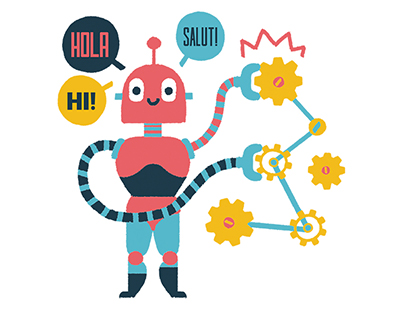Content area
Full Text
Now that small businesses are increasingly turning toward graphical computing environments such as Microsoft Windows, it is encouraging to see the availability of high quality, Windows-based general ledger accounting packages. Peachtree Accounting for Windows, release 2.0 (Peachtree), is one of the most popular. Recently after extensive review, it was selected as an "Editors' Choice" in PC Magazine.
Peachtree is targeted toward small businesses with between one and 100+ employees. It is one of the more robust Windows-based accounting packages. In addition to general ledger, receivable, and payable modules, Peachtree also includes payroll, inventory, bank reconciliation, job tracking, custom forms design and a financial report writer. Although this review was prepared on a single-user basis, Peachtree is multi-user and fully networkable.
GETTING STARTED
On-line tutorials provide overviews of basic program features. In addition, a well-written Guide to Getting Started is included. It consists of seven workbook style tutorials that cover most of the basic transactions and reports. The tutorials are based on a fictional company already set up in Peachtree. This approach helps new users get a feel for actually using the system. For those unfamiliar with accounting principles, an accounting primer written by Professor Robert N. Anthony, is included as an appendix.
THE USER INTERFACE
You can access the various program modules in two different ways. Traditional cascading menus are at the top of the screen. In addition, a set of tabs called Navigation Aids are optionally displayed at the bottom of the screen. The tabs are labeled Receivables, Payables, General Ledger, etc.. When a specific tab is clicked with a mouse, a graphical flowchart of the flow of information relevant to that tab is displayed. Specific elements in the flowchart can then be selected with a mouse to begin that task. Peachtree also provides an icon bar at the top of most screens. The icon bar contains buttons with pictorial representations of common tasks such as saving, closing, and erasing. As with most other aspects of Peachtree, the buttons can be selected with either a mouse or keyboard shortcuts.
While using Peachtree, a "smart guide' window...