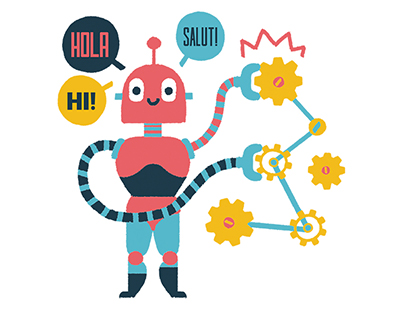Content area
Full Text
In last month's issue of Exploring Windows NT for Professionals, we discussed the basic settings at the target server that you should have before launching Performance Monitor. We also discussed several main objects and counters that you should monitor on the target server, like its processor, memory, physical/logical disk, network objects and their counters. Finally, we discussed launching Performance Monitor in different modes, namely Chart, Alert, Report and Log.
This month we'll finish off the discussion of the Log mode. Further, we'll get into the actual implementation of Performance Monitor with scheduling in several methods, and we'll also point out the advantages and disadvantages of each method.
The Log mode
After you've collected the log data, you can use that data in the other modes. For the purpose of demonstration, we'll show the Alert mode. After you've stopped logging the data, go to View on the menu bar, and then select Alert. To use the data from the log file, choose Option I Data From. Select the Log File option. You can either type in the path of the log file or browse to it. Next, click the OK button. Click the + button to choose the specific objects and counters, but remember to enter the threshold value in the Alert If option box. After you've finished, click the Done button. Note that the Run Program on the Alert If option box is unavailable because the data isn't in the real-time mode. There's no reason to run any program when the alert is spotted.
You can use the Time Window, which helps change the time frame shown on the report, by selecting Edit I Time Window, as shown in Figure A. Place your mouse pointer at the first bar, as shown in Figure B, hold down the left mouse button, and slide the time frame to the right. Stop at the date and time desired, and click the OK button. You can also select the stop time by placing your mouse pointer on the last bar, and sliding the time frame to the left. After that, click the OK button. The Alert window will show all the alerts, if any, during the period you've just selected.
Along with the Time Window, you should use...