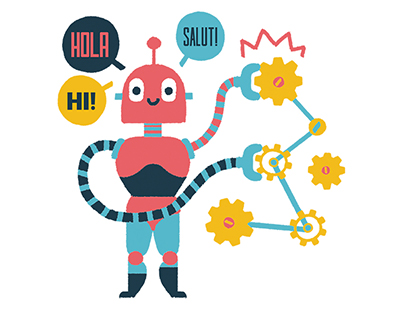Content area
Full text
Choosing the right personal-finance program used to be a no-brainer. Quicken always let you balance your checkbook and track your investments painlessly; Microsoft Money and other programs just didn't stack up. But things have changed. Both Money and Quicken have been revamped to appeal to those who want the convenience of downloading bank statements, transferring funds and paying bills from their computer-any time of day or night.
The previous versions of both programs allowed you to bank on-line, but the recently released editions-Quicken 6 and Money 97-boast enhanced features that make it easy to sign up for an on-line account and manage electronic transactions efficiently. And they've added helpful tips and time-saving tools, so the software is a cinch to use.
Which program should you buy? That depends on whether you're using personal-finance software now and are happy with it, or on the program your bank supports. Whatever your situation, be aware that the differences between Quicken and Money are more pronounced in the latest versions than ever before. Below, we look at the new features and approaches in each program to help you make your choice.
Quicken, of course, dominates the home-finance market. Its great strength has always been that it not only helps you balance your checkbook, but lets you track spending, manage investments and plan for the future. Yet this can be a weakness, since some users are overwhelmed by the software's complexity.
To address that issue without sacrificing Quicken's power, Intuit introduced BankNOW last fall (see Hot Stuff!, September 1996). This simple, one-screen program lets you bank and pay bills on-line, leaving out all the budgeting, investment and planning tools.
At the same time, Quicken has been made less intimidating for people who want to monitor their financial health and bank on-line. Two new financial planners in the Deluxe edition strengthen Quicken's position as the most powerful personal-finance program on the market.
Quicken 6 has a softer, more appealing design than its predecessor. The HomeBase screen has been ditched in favor of a new Activity Bar that lets you change tasks quickly. When you place your cursor over an icon on the bar (found at the bottom of every screen), a menu pops up with straightforward commands, such as Transfer...