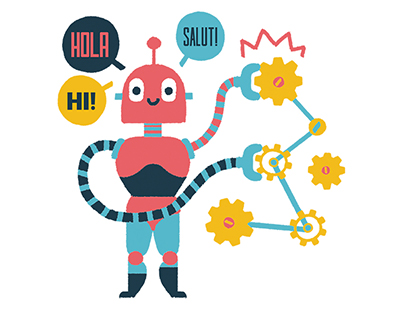Content area
Full Text
Applications: Microsoft Windows NT Option Pack, Microsoft Outlook Express 4
When we think about email and Windows NT, our first thought is Exchange Server. Exchange Server does offer full-featured messaging and collaboration services, but what if all you really need is a basic delivery capability for your network? The NT Option Pack delivers this capability to you in the form of the SMTP Service. There are several shareware applications on the market you can also use to accomplish this task, however, the SMTP Service offers you the advantage of regular updates and has become a critical component of Microsoft's Active Directory.
Windows NT and the standards
Microsoft didn't invent SMTP; actually it's a long overdue addition to the basic Windows operating system. Windows NT's implementation of the SMTP protocol is guided by the Internet Engineering Task Force (IETF) specifically Request For Comment (RFC) 821.
In this article, we'll install and configure the SMTP service, configure a test SMTP domain, and finally, we'll test our installation with Outlook Express. This article presumes some knowledge of DNS. We'll be touching upon the DNS records that play a role in SMTP. With all that said, let's begin delivering the mail.
Installing the Windows NT
Option Pack
The SMTF service component is added to your system as part of the NT Option Pack installation. The SMTP service does require installation on NT Server; it won't work on an NT Workstation. The setup program will verify that the required updates have been installed before installing any component of the Option Pack.
If you have your NT Server up-to-date service-pack-wise, running the Option Pack setup program will probably give you some annoying message boxes indicating that the Option Pack hasn't been tested on this service pack. It's safe to continue the installation. The Option Pack does install and operate correctly with these later service packs installed.
You begin the installation of the SMTP service by inserting the Windows NT Option Pack CD. The Option Pack has an auto-run feature, so it will launch automatically. After clicking Next on the Option Pack dialog box, you'll see the NT Option Pack Setup dialog box. You'll be adding a component to your installation, so click the Add/Remove button here to display the...