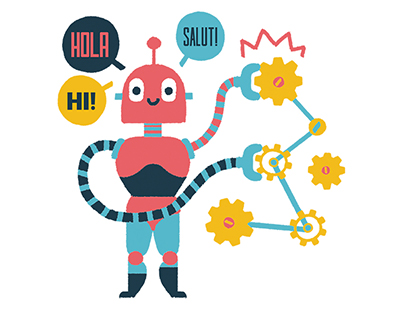Content area
Full text
feature review
In the most recent release of its flagship product, SolidWorks scores another win.
2001 was a successful year for SolidWorks Corp. It sold about 60,000 seats of its software and made a smooth management transition, with former COO John McEleney taking the helm as CEO. Furthermore, the company announced SolidWorks 2001, eDrawings 2.0, eDrawings Professional, enhancements to 3D PartStream.NET, and then capped the year off by shipping SolidWorks 2001Plus in December.
I reviewed SolidWorks 2001 previously (see CAD Options in CADENCE August 2001, pp. 18-25) and was impressed with the additional modeling, assembly, and drafting features found. An outstanding aspect of Version 2001 was that it contained more product-- design features than the previous versions. Will 2001 Plus follow in the footstep of its predecessor?
2D to 3D Conversion
The first thing a 2D user may want to do when starting off with a program such as SolidWorks is to convert some of their 2D files into 3D solid models. SolidWorks 2001Plus has some semi-automatic tools to help the user achieve this. The process begins with the import of the 2D file (usually a DWG or DXF file) into the Part module of SolidWorks. The program is smart enough to strip out the 2D-only objects, such as text, dimensions, and the cross-hatching. However, in the two files I tested, the borders remained and I didn't see the need to retain the center points of fillets that were not visible even in the AutoCAD file. However, there was a bigger problem; in one file, some detail was lost, as shown in Figure 1.
In any case, the next step is to tell SolidWorks which views are the front, top, and so on. In the sketch mode, select what is considered the front view. Then, on the new 2D to 3D toolbar, select the coinciding Front view icon, shown in Figure 2a. Repeat these steps for all the views. SolidWorks then rotates the selected entities, as shown in Figure 2b.
It's time to use the Extrude command on the 2D to 3D toolbar to take the sketch entities and make them 3D. This command differs from the Extrude command on the Feature toolbar in two ways. One: even through the sketch representing the...