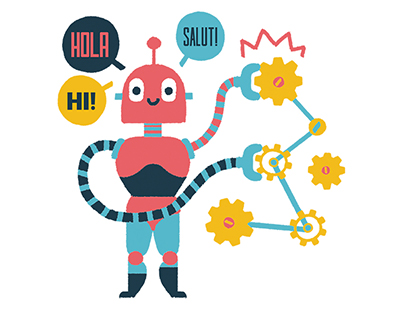Content area
Full text
Operating System: Microsoft Windows XP
If you work as an IT support technician in a large corporate environment, it may often seem to you as if most of your day is spent on your feet, running from user desk to user desk fixing computer problems that range from extremely easy to tremendously complex. And more often than not, once you finally get back to your work area to catch a breather, your phone or pager rings again and you're off to troubleshoot another problem. Wouldn't it be great if there were a way for you to help your users (that is your job, after all) while at the same time saving yourself time and energy and helping your company save money as well? With Windows XP's Remote Assistance feature, you can connect to your users' XP computers wherever they might be located and troubleshoot their machines, all without leaving the comfort of your own office.
Be a proactive desk potato
In this article, you'll learn how to use the Remote Assistance feature to take control of your users' computers to help them resolve their system problems. First you'll learn a little background information on Remote Assistance so you know what you need installed on your computer to use the feature. Next, you'll explore an example scenario that you can use to educate yourself and your company's users on how to correctly use Remote Assistance: You'll learn how a user initiates a request and what actions you'll take to properly respond to it.
As you progress through the example scenario, you'll understand how to work in the Remote Assistance interface so you can properly troubleshoot your users' machines without ever leaving your desk. Next, you'll learn how to cut down on the time you spend repeatedly fixing the same problem on one user's machine by using Remote Assistance to send the user a file with the steps you used to remotely fix her machine. You'll then learn how to end the Remote Assistance session, and how to initiate a session of your own with your users. Finally to address those situations when you'll need to restrict access to Remote Assistance, you'll configure the Solicited Remote Assistance policy to restrict your users from using the...