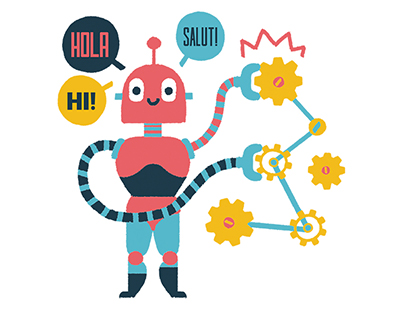Content area
Full text
It's no secret that ZBrush stands at the forefront when it comes to making high-poly models and 3D illustrations. But competing tools like Autodesk's Mudbox are making significant improvements with every release, so I thought I'd take a look at what Pixologic's ZBrush 4R3 does to stay at the front of the pack.
Making Mountains Into Molehills
ZBrush has a steep (though relatively short) learning curve, in part because its roots as a 2.5D program means it still carries several idiosyncrasies in its core--none of which are changed in ZBrush 4R3. For example, most 3D applications give you a standard 3D viewport, but ZBrush's viewport is a resolution-dependent document. It may look like you are zooming in to your model, but you are actually scaling the model within the document. To save or export something in ZBrush, unlike other programs, you must make sure you save or export the "Tool" and not the "Document." This "Tool" concept alone is likely to be the most painful lesson new ZBrush users will learn firsthand--most likely the hard way, when they open a saved "Document" and find it empty. You'll eventually get used to these little oddities, but it's not a pleasant process.
One thing that helps is Pixologic's community support forum, where users can share their art, as well as tips and tricks. Pixologic also supplies invaluable learning material on it's ZClassroom site (www.pixologic.com/classroom). ZClassroom contains in-depth tutorials, walkthroughs on new features, and other instructional videos.
It's a lot of work at first, but it's worth it. Once you can navigate the viewport and quickly wade through dozens of menus, you will be creating more detailed work faster and more efficiently than you could ever imagine with standard 3D applications. ZBrush is that good.
The Interface
ZBrush's interface is completely customizable and comes with a handful of preset modes. A properly customized interface can really speed up your workflow, so it's worth spending the time to tweak it. You can remove buttons for features you rarely use and replace them with those you use more frequently, create your own hotkeys and menus for items you often switch between like brushes or materials, and create useful macros and place their shortcut in a convenient location. If there is...